How to use the dsci-lab¶
This page: A short guides roundtrip what you can expect from the dsci-lab
Update machine¶
Make sure that you work with an up-to-date Linux. Open a terminal:
hit
Ctrl-Alt-t
sudo apt update; sudo apt upgrade
You have to confirm this comand by entering your password.
mount host file system to directory a¶
sudo mount -t vboxsf -o uid=1000,gid=1000 arbitraryname ~/a
Hint: STRG-r mount will recall this command from the command history.
To allocate directory a and arbitraryname see build the dsci-lab by yourself > Gemeinsame Ordner.
Start jupyter¶
Some general introductions:
To start jupyter in the dsci-lab open a fresh terminal (e.g. with Ctrl-Alt-t):
cd
jupyter notebook &
(Don’t forget the ampersand “&” at the end of the line).
To stop jupyter, i.E. in order to kill broken kernels etc.:
cd
jupyter notebook stop
After you have started jupyter, jupyter will launch Firefox automatically. If firefox ist already running, a new tab will be opened).
Note:
The jupyter notebook environment in general will show the files within the directory you have started jupyter notebook.
In our dsci-lab the browser should point to
http://localhost:8888/tree. Identify our directorydsciand go tho the directoryhttp://localhost:8888/tree/dsci/dsci-lab/sandbox.
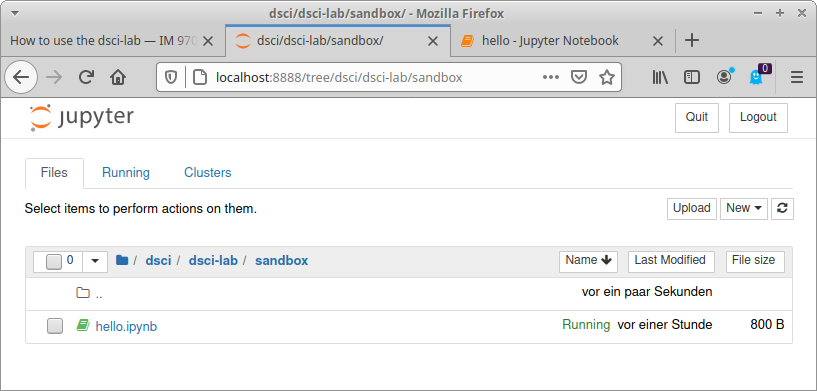
Double-click the file
hello.ipynb. A jupyter notebook will be opened.Change the heading from Hello to Hello <your name>: Now you are able to recognize in the following steps whether you are really working with your local version of this file!
hit
Strg-Sto save the file.
(The file hello is part of the documentation you are reading currently. Identify this file at the navigation section at the left, click, inspect, an come back again to this page.)
Jupyterbook¶
In the step above you have edited the file ~/dsci/dsci-lab/sandbox/hello.ipynb. The tool jupyterbook allows you to publish your edits onto the website you are reading currently.
Open a fresh terminal (e.g. with Ctrl-Alt-t) and change into the directory ~/dsci/dsci-lab:
cd ~/dsci/dsci-lab
To re-build this documentation with your last edits run jupyter-book:
jupyter-book build .
Sometimes - but not always - Students report an Error: Exception occurred ... fileExistsError [Errno 17]: File exists: .... Solution: Delete the directory _build, e.g.:
rm -rf _build
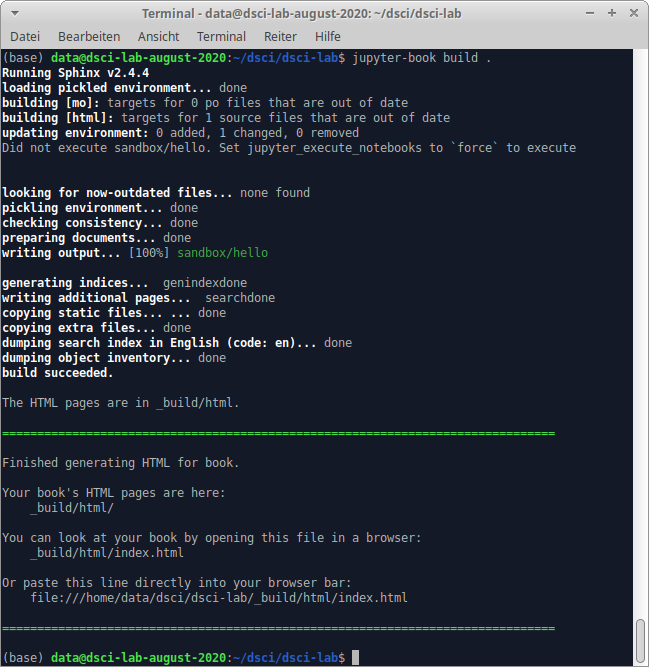
To view your work do what the output suggests you to do:
Or paste this line directly into your browser bar:
file:///home/data/dsci/dsci-lab/_build/html/index.html
Alternatively search for [Hello <your name>](file:///home/data/dsci/dsci-lab/_build/html/index.html) in the navigation bar on the left - it should be included there!
Generate LaTeX
You also might want to generate a pdf from this complete site, including your new work Hello \<your name\>. Pdf is generated via Latex (more exactly: textlive-xetex):
cd ~/dsci/dsci-lab
jupyter-book build . --builder pdflatex
To view the output use the XUbuntu pdf-viewer:
atril /home/data/dsci/dsci-lab/_build/latex/book.pdf &